Firefox Theme Changing
Saturday, 19 June 2004
Why keep the default look in your web browser? Though you may not have known, you do have a choice to browse in style! Within the last 5 years or so, programs have adopted a technology called “skinning” or “theme changing.” Mozilla Firefox 0.9 supports this, and has a vibrant community of people making the web browser look fantastic.
Keep reading for a mini tutorial on how to change the look of your copy of Firefox 0.9.
(1) The First thing you will want to do is close any other websites before changing themes and save any info you have going on in your browser. Theme changing has more than once messed up my browsing session until I restarted my browser. Next you will want to browse to a site that contains themes. The first one is the easiest to find as it can be browsed to straight from the Firefox menus. To locate it, click on Tools > Themes > Get More Themes.
This should take you to the Mozilla Update site for Firefox Themes.
The other method would be to browse directly to another site that contains Firefox compatible themes. One such site is the Texturizer site. This used to be where Firefox users would go for themes and extensions. Why it changed, I don’t know… but they have some themes and extensions here that you can’t find on the Mozilla update site.
(2) Which ever site you go to, you will want to click on the theme that you want, and then locate an “Install” or “Install Now” link. Once you click this, you should get a dialog box similar to this:
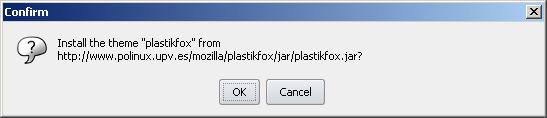
(3) If you are okay with installing the theme, click the OK button. Otherwise, click the Cancel button. If you select the OK button, you should get a dialog similar to what you see below. The theme you have selected will appear and the progress bar will, well… progress… assuming everything is going okay.
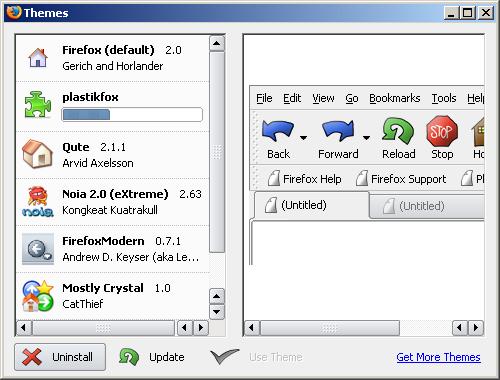
(4) Once the download is complete, the “Use Theme” button should be clickable. Select the theme you want to use and then select this button. The theme should change and you should restart your browser… if you menus go funny or your close tabs button doesn’t work… don’t worry, just close the browser, restart it, and it should be all back to normal.
Below I show the default theme for Firefox:
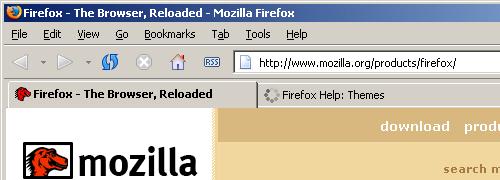
And after trying out the PlastikFox theme:
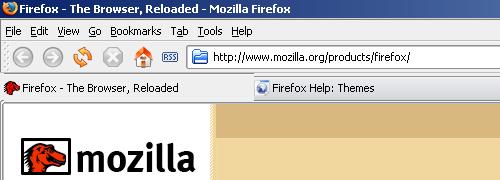
Hopefully this tutorial has helped and by now you should be enjoying your browser’s new look.
